How to Create VPN Connections in CloudHub2.0: A Guide for IT Professionals
Introduction
Hey there, IT enthusiasts! Are you looking to up your game with CloudHub2.0, especially in setting up VPN connections? You’ve come to the right place! We’re diving into the world of CloudHub2.0, Private Spaces, VPN, and MuleSoft, making these concepts as easy as pie.
What is CloudHub2.0?
Imagine CloudHub2.0 as a bustling city, where data and applications interact seamlessly, offering endless possibilities for connectivity and innovation. It’s the latest and greatest in cloud technology, providing an advanced platform for seamless integration and management.

Understanding VPN and Its Importance
A VPN, or Virtual Private Network, is like your personal tunnel in the crowded internet highway, ensuring that your data travels securely and privately.
The Role of Private Spaces in VPN
Think of Private Spaces as exclusive VIP lounges in the CloudHub2.0 airport. They offer enhanced control and isolation, essential for secure VPN setups.
Understanding Private Spaces in CloudHub2.0
Before delving into their role in VPNs, it’s important to understand what Private Spaces are in the CloudHub2.0 ecosystem. Think of Private Spaces as exclusive, secured areas within the CloudHub platform. They are dedicated environments that allow for more controlled access and enhanced isolation from the public internet and other CloudHub applications. This isolation is akin to having a private room in a large office building, where you control who comes in and what happens inside.
Enhanced Security
- Isolation: One of the key roles of Private Spaces in a VPN setup is providing an isolated environment. This isolation ensures that the data and applications within the space are not directly exposed to the public internet, reducing the risk of unauthorized access and cyber threats.
- Controlled Access: Within Private Spaces, access can be meticulously controlled. This means that only authorized users and systems can interact with the applications and data within these spaces, which is a cornerstone of VPN security.
Improved Performance
- Dedicated Resources: Private Spaces often come with dedicated resources. This ensures that your VPN connection does not compete with other network traffic on CloudHub, leading to better and more consistent performance.
- Customized Network Configuration: With Private Spaces, you have the flexibility to create custom network configurations that are optimized for your VPN needs. This includes setting up specific routing rules, IP address allocations, and more.
Compliance and Data Governance
- Regulatory Compliance: For industries that are heavily regulated, Private Spaces in a VPN setup help in meeting compliance requirements. The isolated environment ensures that sensitive data is handled and processed in a secure, compliant manner.
- Data Sovereignty: Private Spaces can also help in adhering to data sovereignty laws. Data and applications can be confined to specific geographic locations, ensuring that they comply with local data protection regulations.
Scalability and Flexibility
- Easy Scalability: As your VPN needs grow, Private Spaces can be easily scaled to accommodate increased traffic and more complex network structures.
- Flexibility in Deployment: Private Spaces offer flexibility in how VPNs are deployed and managed within CloudHub. They allow for a range of configurations that can be tailored to specific business needs and scenarios.
Enhanced Monitoring and Troubleshooting
- Better Monitoring: With isolated environments, monitoring becomes more focused and effective. You can closely track the performance and health of your VPN connections within Private Spaces.
- Simplified Troubleshooting: In case of issues, troubleshooting within a Private Space is more straightforward, as the number of variables and external factors affecting the VPN is reduced.
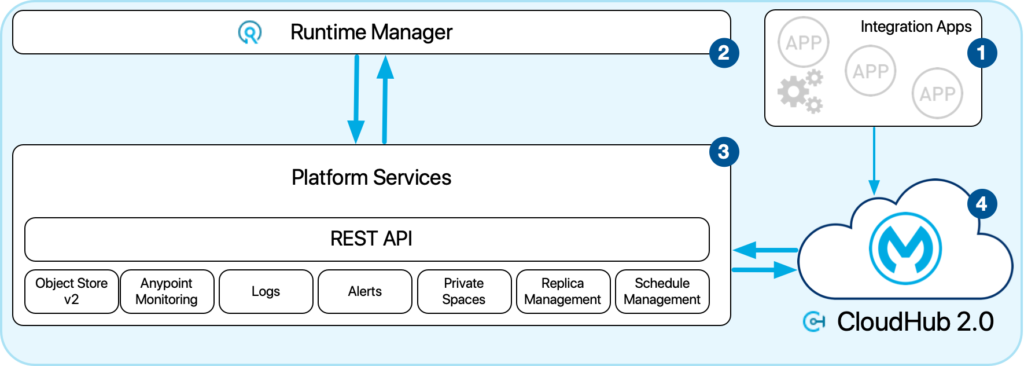
Getting Started with CloudHub2.0 VPN Setup
Before you start, ensure you have all the necessary credentials and access rights in CloudHub2.0. It’s like having the right keys to enter a highly secure facility.
Step-by-Step VPN Connection Guide
Let’s break down the VPN setup process into simple, manageable steps. Follow along, and you’ll be a VPN wizard in no time!
1. Preparing Your Environment
- Understand Your Requirements: Identify the purpose of your VPN. Are you connecting remote offices, or providing remote access to individuals?
- Gather Necessary Credentials: Ensure you have admin access to your CloudHub2.0 environment and any other systems you’ll be connecting.
- Check Compatibility: Verify that your hardware and software are compatible with CloudHub2.0 VPN requirements.
2. Configuring CloudHub2.0 for VPN
- Access CloudHub2.0 Dashboard: Log in to your CloudHub2.0 account and navigate to the networking section.
- Create a VPN: Select the option to create a new VPN connection.
- Input Connection Details: Enter the necessary information, such as remote IP address, pre-shared key, and encryption settings. This information creates the “handshake” between your network and CloudHub2.0.
3. Setting Up Private Spaces
- Define Private Spaces: In CloudHub2.0, set up Private Spaces to isolate your VPN environment. This adds an extra layer of security.
- Configure Network Settings: Assign IP ranges and set up subnets within your Private Spaces to manage traffic flow efficiently.
4. Implementing Security Protocols
- Select Encryption Standards: Choose strong encryption protocols like AES 256-bit to secure data transmission.
- Set Authentication Methods: Implement secure authentication methods, like TLS, to verify users and devices accessing the VPN.
5. Integrating with MuleSoft (Optional)
- Leverage MuleSoft: If you’re using MuleSoft, integrate it with your VPN for enhanced connectivity between different applications and data sources.
- Configure Application Networks: Set up application networks in MuleSoft to streamline data flow over the VPN.
6. Testing the Connection
- Conduct Initial Tests: After setting up, perform tests to ensure the VPN connection is stable and secure.
- Check for Data Leaks: Verify that there are no data leaks and the encryption is functioning as expected.
7. Monitoring and Maintenance
- Regular Monitoring: Keep an eye on your VPN’s performance and usage statistics.
- Update Regularly: Ensure your VPN setup, including MuleSoft integrations, are up-to-date with the latest security patches and updates.
8. Troubleshooting
- Prepare for Issues: Familiarize yourself with common VPN issues like connection drops, slow speeds, and authentication errors.
- Develop a Response Plan: Have a plan in place for quick troubleshooting and resolution.
9. Documentation and Training
- Document the Setup: Keep detailed records of your VPN configuration and settings.
- Train Your Team: Ensure that relevant team members are trained on how to use and troubleshoot the VPN.
10. Review and Iterate
- Regular Review: Periodically review your VPN setup to ensure it meets evolving business needs.
- Seek Feedback: Get feedback from users and adjust the setup to improve performance and usability.
Troubleshooting Common VPN Issues
Encountered a roadblock? No worries! We’ll guide you through common pitfalls and how to overcome them, ensuring a smooth VPN journey.
1. VPN Connection Fails to Establish
- Check Network Connectivity: Ensure that your internet connection is stable. A simple way to check is to try accessing a website without the VPN.
- Verify Login Credentials: Incorrect login details are a common cause of connection failures. Double-check your username and password.
- Review VPN Settings: Make sure that the VPN settings match the requirements of your network. This includes checking protocols, server address, and port numbers.
2. Slow VPN Connection Speeds
- Test Your Internet Speed: Before connecting to the VPN, run a speed test to establish a baseline for your internet speed.
- Change Servers: Sometimes, the issue could be with the VPN server. Try connecting to a different server, preferably one that’s geographically closer to you.
- Limit Bandwidth Usage: High bandwidth activities by other applications can affect VPN speed. Close any unnecessary applications or downloads.
3. VPN Disconnects Frequently
- Update VPN Software: Ensure that your VPN client and any associated software are up to date.
- Adjust VPN Protocol: Some VPN protocols are more stable than others. If you’re experiencing frequent disconnections, try switching to a different protocol.
- Check for Software Conflicts: Other software on your device, like firewalls or antivirus programs, can interfere with your VPN. Try disabling them temporarily to see if the issue resolves.
4. Cannot Access Certain Websites or Services
- Check for IP Blocks: Some websites block traffic from known VPN servers. Try disconnecting from the VPN to see if access is restored.
- Clear Browser Cache: Your browser cache can contain old location data. Clearing your cache and cookies might resolve access issues.
- Use a Different VPN Server: Switching to a different VPN server can sometimes bypass these blocks.
5. DNS Leaks
- Test for DNS Leaks: Use online tools to check if your DNS requests are being leaked.
- Configure DNS Settings: Manually configure your DNS settings to use a secure DNS server, or ensure your VPN is set to handle DNS requests securely.
6. Trouble Accessing Local Network Resources While on VPN
- Adjust VPN Split Tunneling Settings: If you need access to local network resources while connected to the VPN, enable split tunneling if your VPN supports it.
- Check Local Network Conflicts: Ensure that your local network’s IP range doesn’t conflict with the one used by the VPN.
7. Issues with Specific Applications While Using VPN
- Check Application Configuration: Some applications require special configuration to work with VPNs. Consult the application’s documentation for guidance.
- Disable Network Level Authentication (NLA): For remote desktop connections, disabling NLA might solve connectivity issues.
8. Authentication Failure
- Verify Authentication Details: Recheck your username, password, and any other authentication details.
- Check Server Logs: If possible, check the VPN server logs for any error messages related to your connection attempts.
9. Poor Quality in VoIP Calls Over VPN
- Optimize Bandwidth Usage: Ensure other high bandwidth applications are closed during VoIP calls.
- Adjust QoS Settings: If your network hardware supports it, configure Quality of Service (QoS) settings to prioritize VoIP traffic.
10. Error Messages
- Record Error Codes: If you receive an error message with a specific code, record this information.
- Consult Documentation or Support: Use the error code to look up solutions in the VPN’s documentation or contact support for assistance.
Maximizing Security in VPN Connections
Security in VPN is non-negotiable. We’ll show you how to fortify your VPN connections, making them as secure as a bank vault.
Integration with MuleSoft
MuleSoft is the glue that binds different applications in CloudHub2.0. Learn how to leverage MuleSoft for an efficient VPN setup.
Best Practices for VPN Management
Managing VPNs is an art. We’ll share industry best practices to keep your VPN connections healthy and robust.
Future of VPN in CloudHub2.0
What does the future hold for VPN in CloudHub2.0? We’ll explore upcoming trends and innovations.
Conclusion
Setting up a VPN in CloudHub2.0 might seem daunting, but with the right guidance, it’s a breeze. Remember, it’s about ensuring security, efficiency, and connectivity.
FAQs
- What is the primary benefit of using a VPN in CloudHub2.0?
A VPN provides enhanced security and privacy for your data transmissions within CloudHub2.0. - Can I integrate third-party applications with CloudHub2.0 using a VPN?
Absolutely! VPNs in CloudHub2.0 allow for secure integration with various third-party applications. - How does Private Spaces enhance VPN security?
Private Spaces offer an isolated environment, reducing the risk of unauthorized access in your VPN setup. - What are common challenges in setting up a VPN in CloudHub2.0?
Configuration errors and compatibility issues are common, but easily rectifiable with proper guidance. - Is MuleSoft essential for VPN setup in CloudHub2.0?
While not essential, MuleSoft greatly simplifies and enhances the VPN setup and integration process.
Remember, setting up a VPN in CloudHub2.0 is all about creating a secure, efficient, and scalable network. With this guide, you’re well on your way to mastering